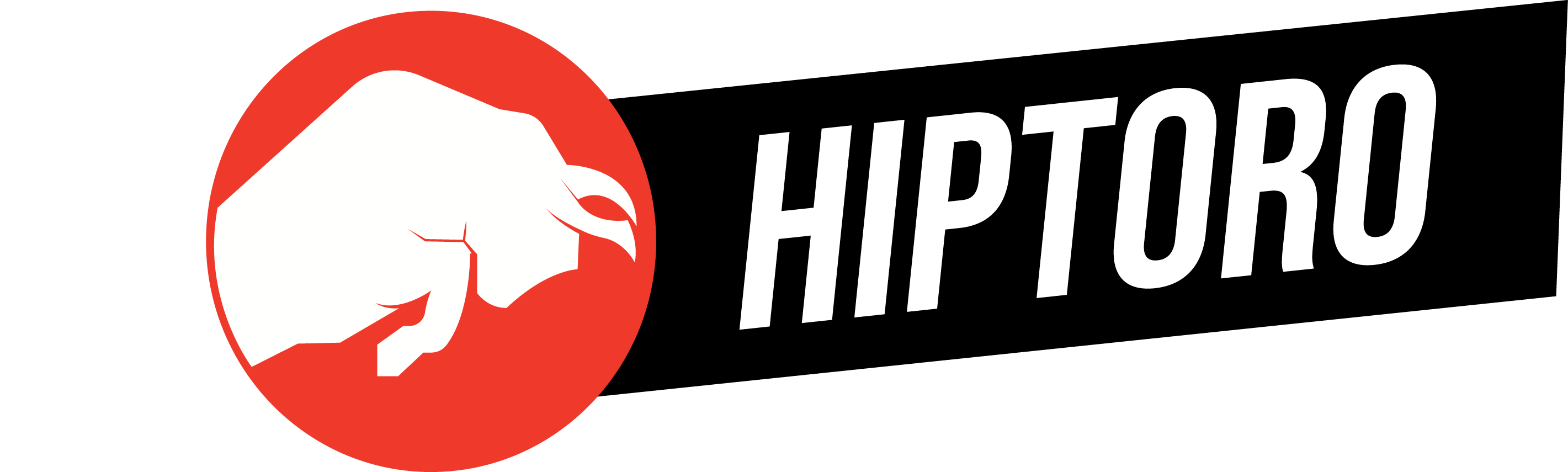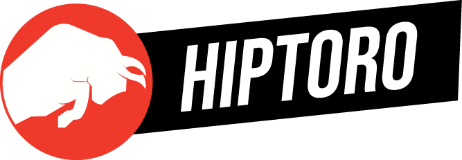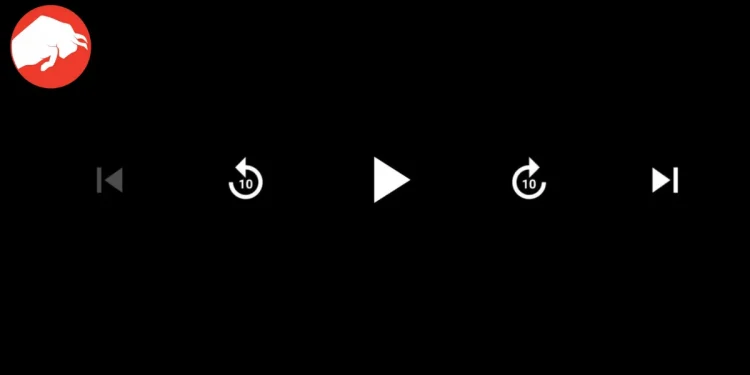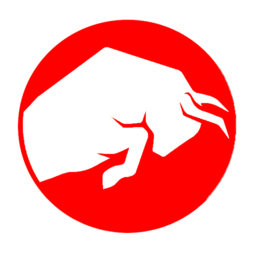In the realm of digital media consumption, YouTube stands as a colossus, offering an endless stream of content to its users. However, the platform isn’t without its quirks and issues. A particularly frustrating problem encountered by several users, including our team, is the notorious YouTube pause button glitch. This pesky issue, where the pause button refuses to respond despite multiple attempts, can disrupt the smooth viewing experience. But fear not, for we’ve delved into the depths of this problem and emerged with solutions that promise to restore your YouTube experience to its former glory.
Tackling the AdBlock Obstacle
One of the prime suspects behind this glitch is the AdBlock extension. Our journey began with the discovery that AdBlock was not only slowing down our PCs but also hiking CPU usage to a staggering 24.7% during YouTube sessions. This revelation was supported by the stats visible in the Task Manager and echoed by several users across public forums.
“Upon researching, we discovered the same was true for many other users in a public forum,” highlighting the widespread nature of this issue.
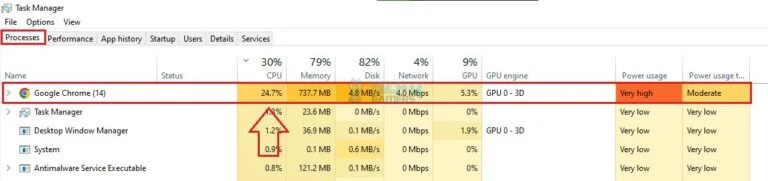
Fortunately, the AdBlock team was quick to respond, releasing updated patches (ABP 3.22.1 and AB 5.17.1) on January 17th, 2024, which addressed these concerns. Compatible across browsers like Opera, Chrome, Mozilla, and Edge, these updates brought a significant decrease in CPU usage and temperature, enhancing overall PC performance.
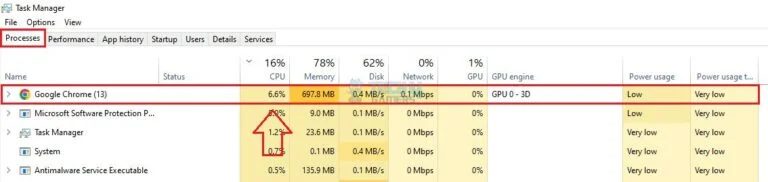
Clearing the Path with Browser Cache
Sometimes, the simplest solutions are the most effective. Clearing your browser’s cache can act as a digital detox, eliminating corrupt and outdated data that might be hampering YouTube’s functionality. This method has proven to be a reliable fix for various issues, including the infamous Youtube Audio Renderer error, emphasizing the power of starting fresh.
Disabling the Accessibility Player
YouTube’s Accessibility Player feature is a testament to the platform’s commitment to inclusivity, designed to aid users requiring additional navigation support. However, this well-intentioned feature can occasionally interfere with the play/pause button’s functionality. Disabling the Accessibility Player within the app settings can swiftly resolve this issue, as confirmed by several users in the OnePlus Community.
“Several users in the OnePlus Community found this fix effective in resolving YouTube’s pause/play button issue.”
Securing a Smooth Viewing Experience
The ordeal of a non-responsive pause button on YouTube proved to be more than a minor inconvenience; it was a significant disruption. Initially, disabling the AdBlock extension seemed like a solution, albeit one that came with the cost of exposing us to a barrage of ads. The real breakthrough came with the installation of the updated AdBlock patches, which not only fixed the pause button glitch but also allowed us to enjoy an ad-free viewing experience once again.
FAQs for the Troubled Viewer
Why is the pause button not working in YouTube? The culprit could be the AdBlock extension. If it’s enabled while you’re watching videos on YouTube, it might be interfering with the pause button functionality.
How do I remove the buttons being stuck on screen? Updating the AdBlock extension or disabling the Accessibility Player feature within the YouTube app should do the trick.
Does using the AdBlock extension slow down my PC? Initially, yes, the AdBlock plugin was linked to slower PC performance. However, this issue has been addressed in the recent updates, restoring your PC’s speed and efficiency.
In the dynamic landscape of online streaming, encountering glitches is par for the course. However, with a bit of know-how and the right fixes, we can overcome these hurdles and ensure an uninterrupted viewing experience. Whether it’s updating extensions or tweaking app settings, the solution is often just a few clicks away, keeping our digital lives running smoothly.