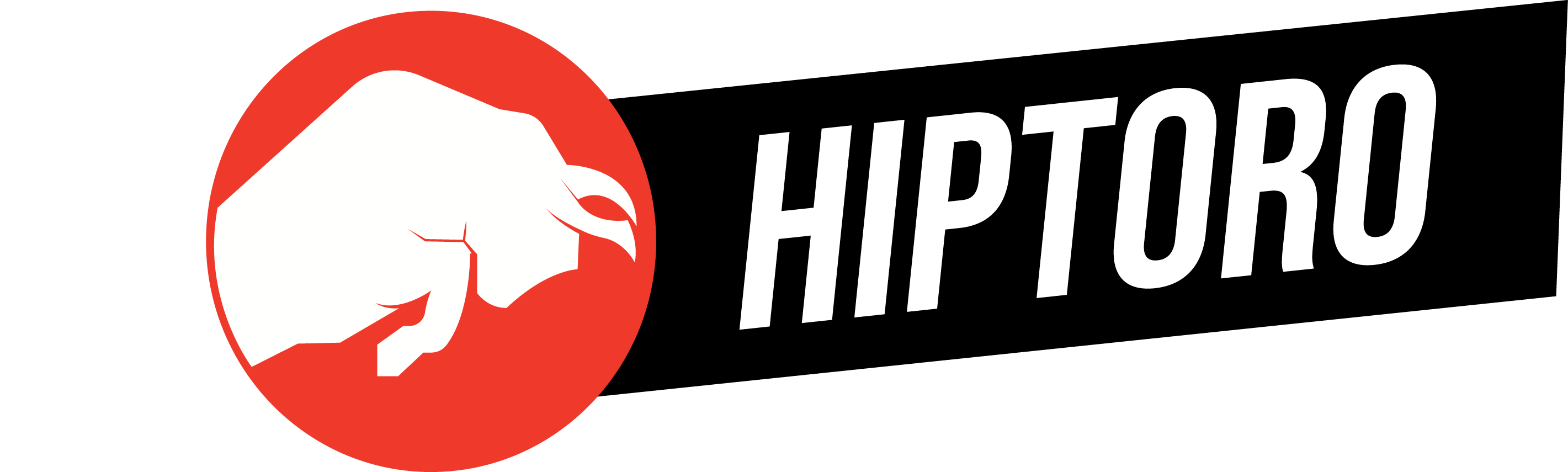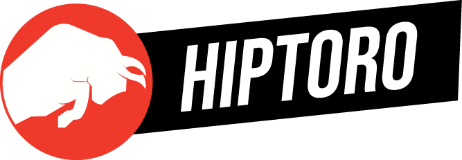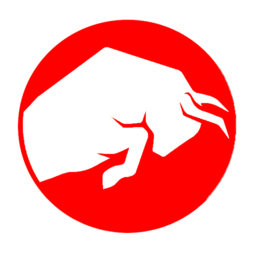You’re settled in for the night, ready to catch up on your favorite series or the latest blockbuster. Just when the action is about to unfold, your Samsung TV hits you with a show-stopping error message—Error Code 202. Don’t let this glitch crash your binge-watching party. Here’s how to dive into the root of the problem and, more importantly, how to send it back to the digital abyss from whence it came.
Error Code 202: The ISP Culprit
Error Code 202 on a Samsung TV essentially means that your trusty smart screen is having some serious FOMO—it can’t connect to the Internet. According to the tech gurus, this hiccup is often due to “ISP blocking services,” a fancy term for a digital roadblock on your TV’s way to the World Wide Web.
Error Code 202 on a Samsung TV essentially means… it can’t connect to the Internet.
So, what’s causing this troublesome error? Let’s investigate.
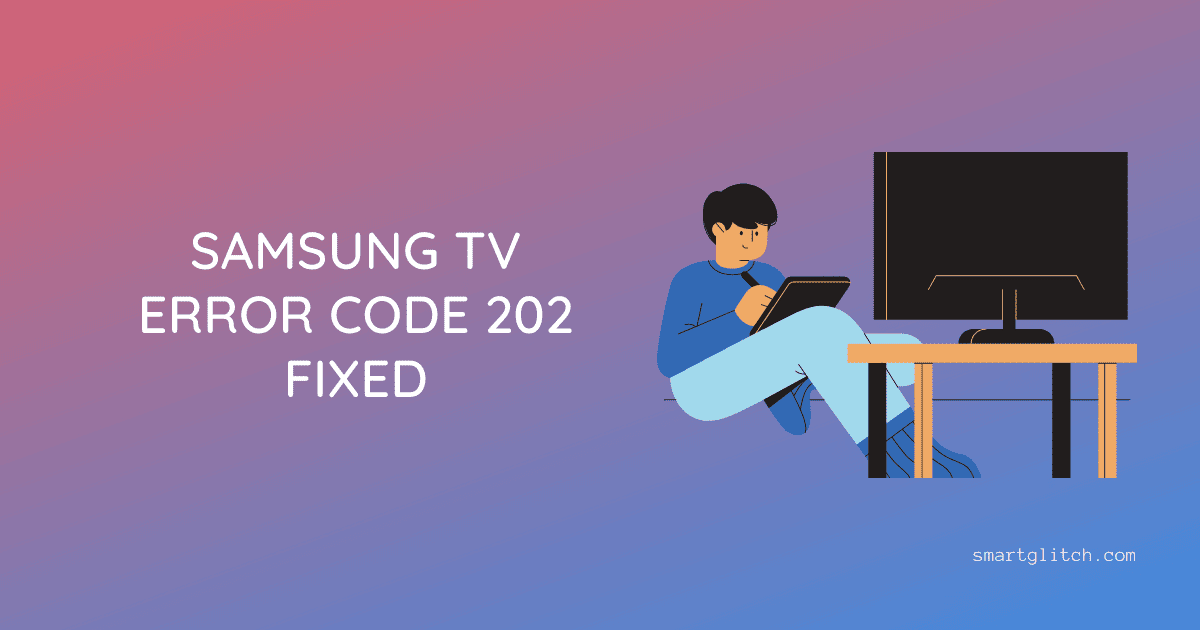
Behind the Error: The Usual Suspects
The DNS Dilemma
If you haven’t ventured into the DNS settings on your TV or router, now might be a good time to do so. A misconfigured DNS can sometimes be the culprit behind this annoying error.
Unstable Internet Connection: Your TV’s Worst Enemy
An unstable internet connection can also be a major party pooper. Double-check to make sure you’ve paid your bills on time and that there isn’t an apocalypse-scale internet outage in your area.
The Firmware Fallout
Your TV’s firmware might be screaming for an update, especially if you haven’t bothered to hit that ‘Update Now’ button in a while. Outdated firmware can give rise to a myriad of issues, including Error Code 202.
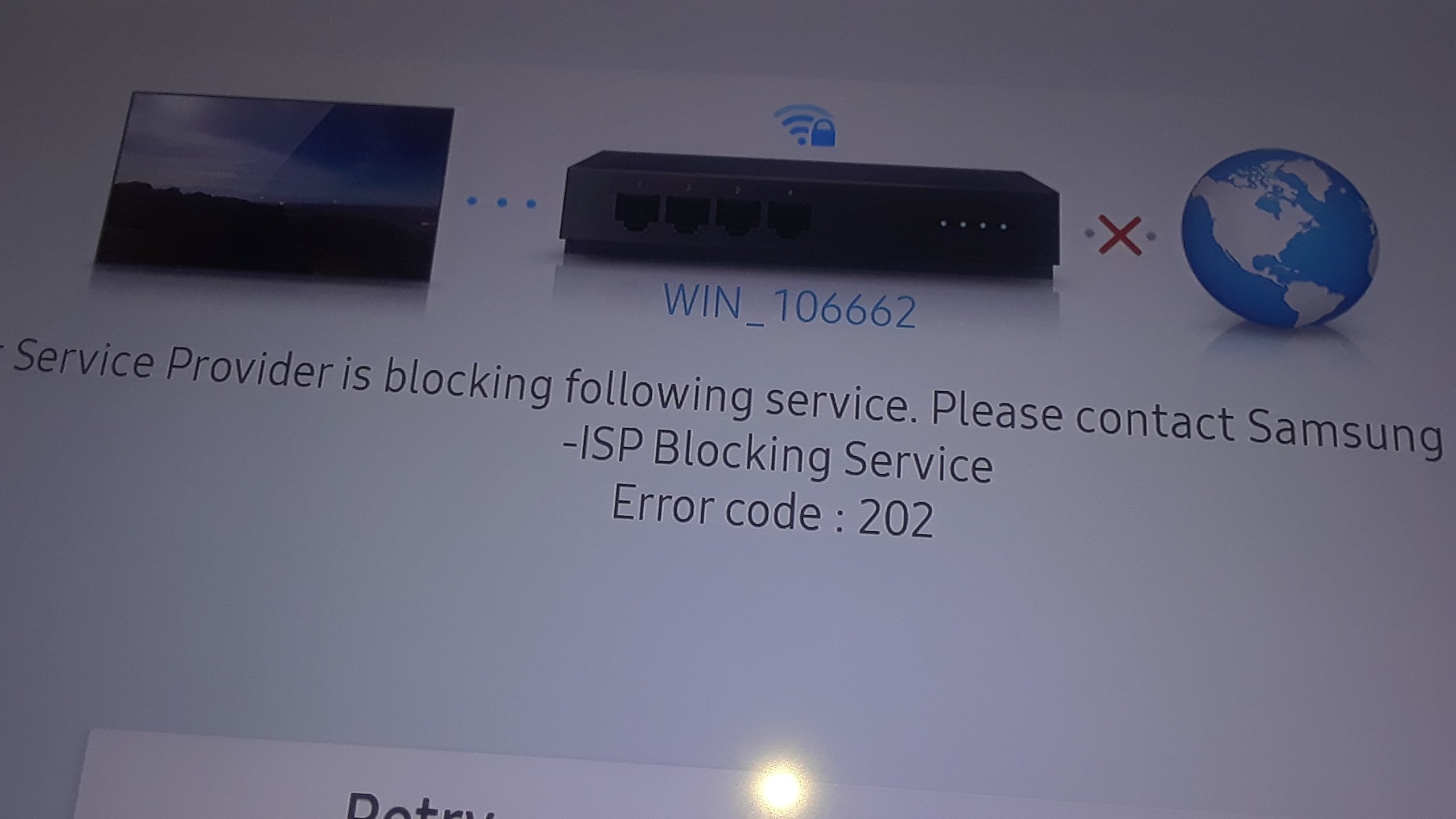
Roll Up Your Sleeves: The Fix-It Guide
DNS Settings: The Internet’s Address Book
To check your DNS settings, grab your Samsung remote and press the Home button. Navigate through Settings > Network > Network Status, and finally hit IP Settings > Enter Manually. Type in the DNS address as 8.8.8.8 and save your changes.
Got WiFi? Time for a Health Check
Scan for internet outages or make sure that your modem isn’t feeling a little under the weather. Secure all cables in their rightful ports, and if WiFi seems to be the issue, consider switching to a wired connection.
The Power Cycle: A Reboot to Rule Them All
Unplug your modem, router, and Samsung TV. Wait for a minute and plug them back in. Reconnect your TV to WiFi and keep those fingers crossed.
Update the Firmware: Don’t Skip the Essentials
Navigate to Settings > Support > Software Update > Update Now. Your TV will thank you for it.
2 Ways To Fix Samsung TV Error Code 202 – AreaViral #PS5 #Nintendo #xbox #arcade #games 🎮 #PlayStation #gaming https://t.co/QMUlwwcXMW
— Area Viral (@AreaViral_News) December 3, 2022
The Smart Hub Reset
If none of the above work, you can reset your Smart Hub through Settings > Support > Device Care > Self Diagnosis > Reset Smart Hub.
Help Line: Your Last Resort
If all else fails and the Error Code 202 is persistent, it’s time to reach out to your ISP or Samsung’s customer support for further assistance.
A Brief Glimpse Into Samsung TV’s Storied Journey
From selling about 31 million flat-panel televisions in 2009 to revolutionizing the industry with its first full HD 3D LED television in 2010, Samsung has always been at the forefront of innovation. They were the first to offer a complete range of 3D products, from TVs to Blu-ray players and even 3D glasses. Samsung has also constantly updated its Internet TV features, leading to today’s versatile and feature-rich Samsung Smart TVs.

FAQs to Quash Those Burning Questions
- 1. What is Error Code 202?
It’s an issue preventing your Samsung TV from connecting to the internet. - 2. How can I vanquish this annoying error?
Check DNS settings, verify your internet connection, update firmware, or consult with Samsung support. - 3. Is this a common Samsung TV issue?
While not a frequent issue, it can happen due to various reasons like connectivity or firmware issues.
So there you have it, folks! You’re now armed with the necessary know-how to conquer Error Code 202 on your Samsung TV. May your screen be forever clear and your streaming endlessly smooth.