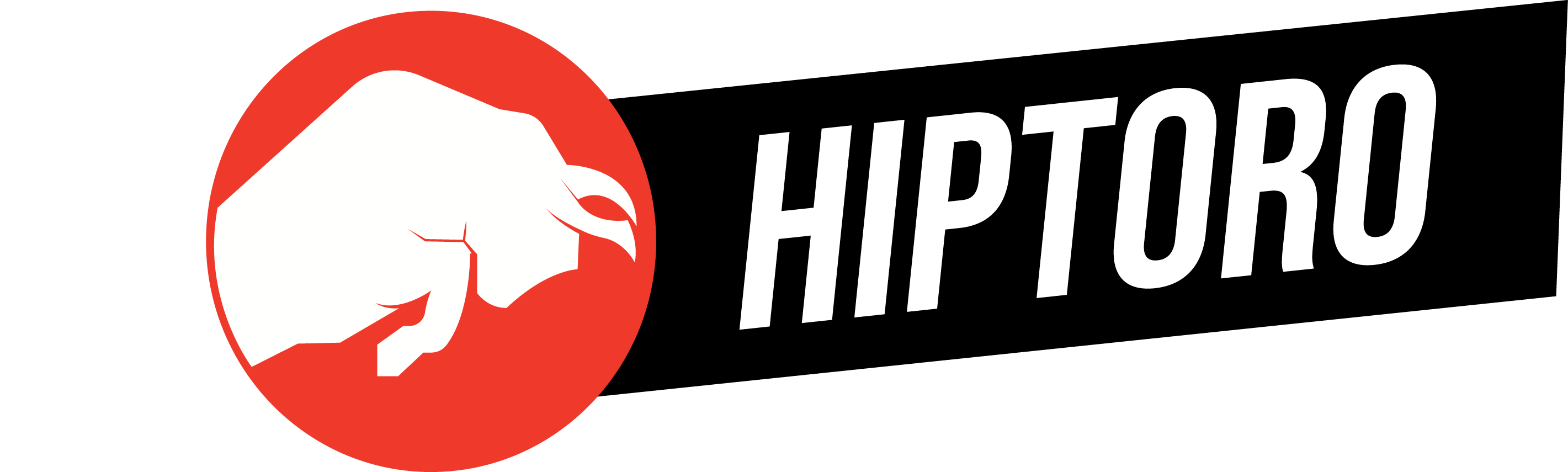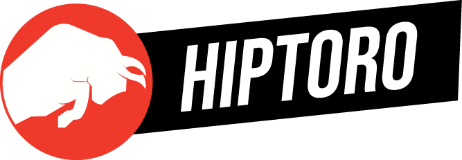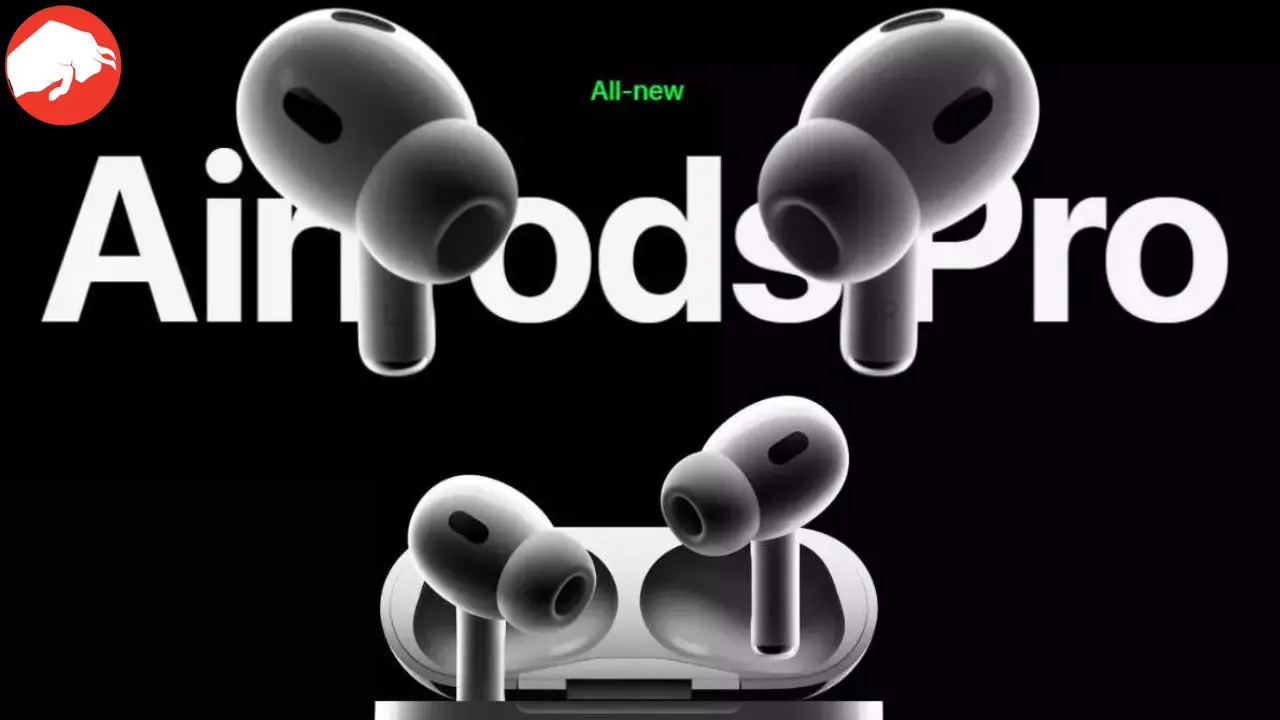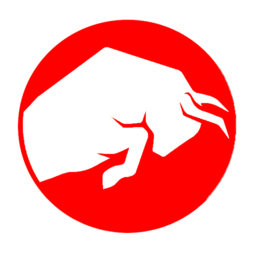There is a simple workaround available if one AirPod fails to function for no apparent reason. One of the more frequent AirPods issues we’ve heard about is when one of the buds stops making a sound. Although it’s a bothersome issue, you probably don’t need to purchase a replacement. Here’s what you must do before calling Apple for assistance if your right or left AirPod isn’t working or you’re having sporadic connectivity issues.
Troubleshooting and self-checking tips
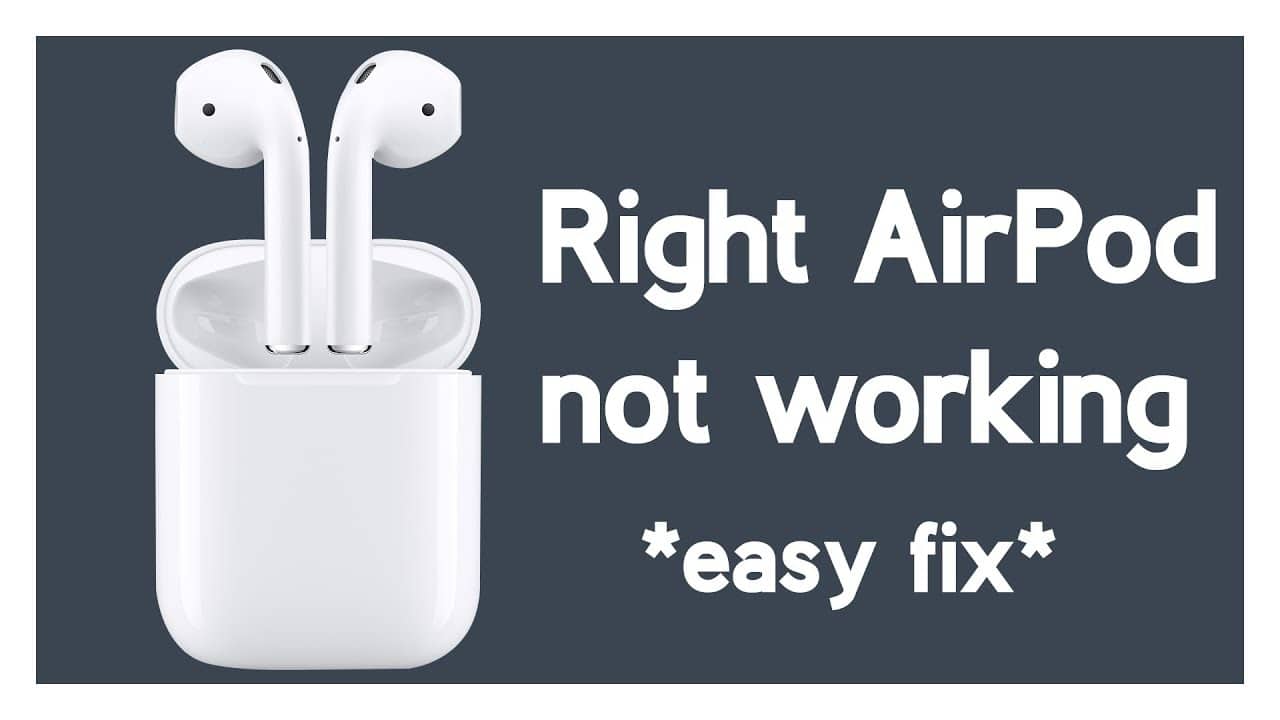
To fix a single nonworking AirPod, some simple steps need to be followed. Many times, these simple steps end up solving the problem itself. This way, you can reduce the hassle of going to the Apple Store now and then.
- In your iPad or iPhone, first open the Settings app.
- Enter the Bluetooth category.
- In the list of Devices connected, locate your AirPods, then hit the blue I icon next to it.
- On the following screen, select Forget This Device.
- Place your AirPods into their case right afterward. After closing the lid, wait 30 seconds, and & then reopen it.
- Locate the little button on the case’s back and hold it until the status light changes to white or amber.
- Wait for a few moments before opening the case’s cover again.
- Connect the AirPods by bringing your iPad or iPhone up close to them.
Update AirPods if these steps don’t help
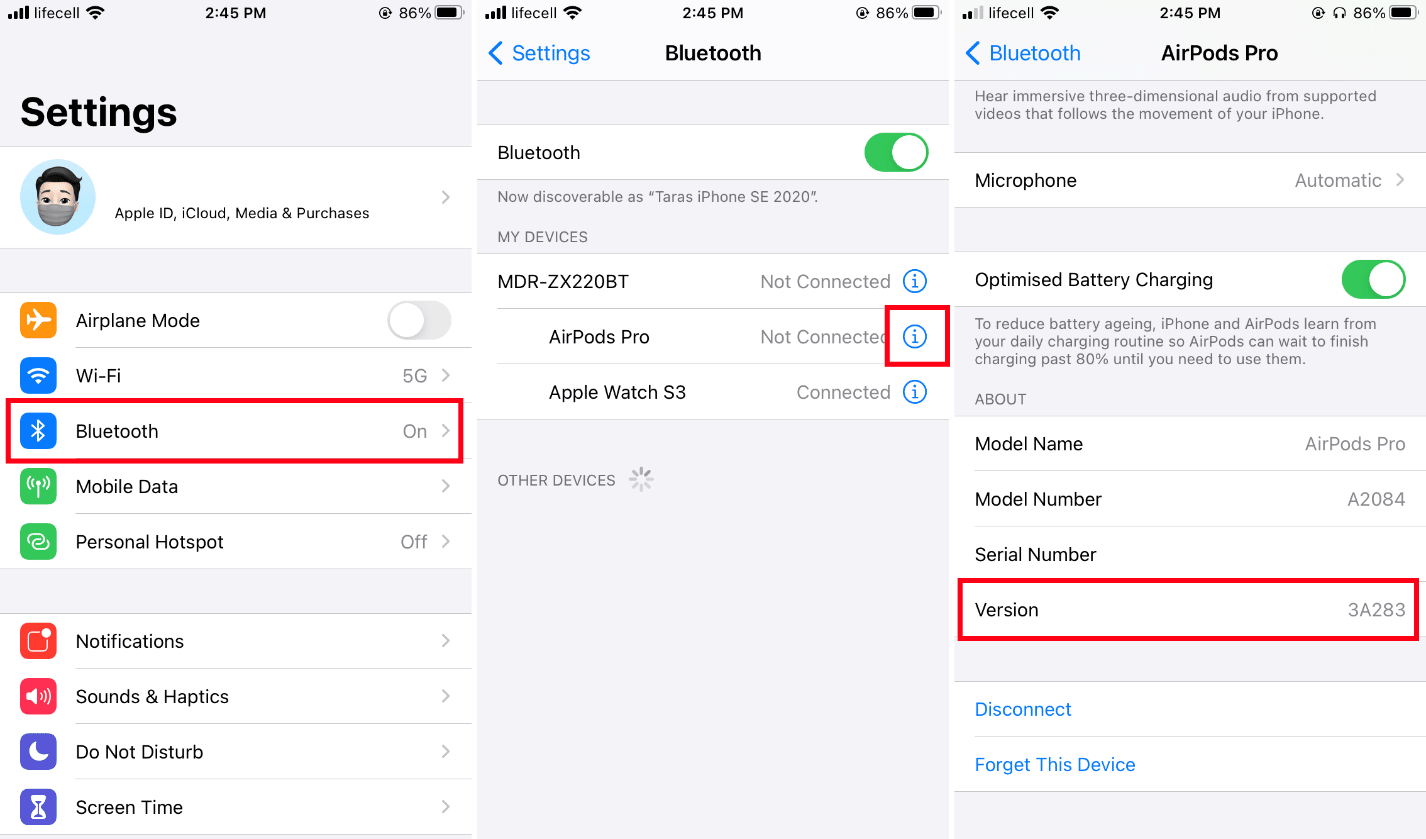
Update your AirPods if you’re experiencing AirPods problems or wish to use the newest features. Apple regularly updates the software on its AirPods, AirPods Pro, AirPods 2, AirPods Pro 2, AirPods 3 & AirPods Max models. The upgrades aren’t as common as those for iOS, iPad, and macOS, but they’re still significant.
Updates the AirPods software mainly include performance enhancements and bug fixes. However, occasionally new features are added as well. Maintaining the most recent firmware on your AirPods is crucial for this reason.