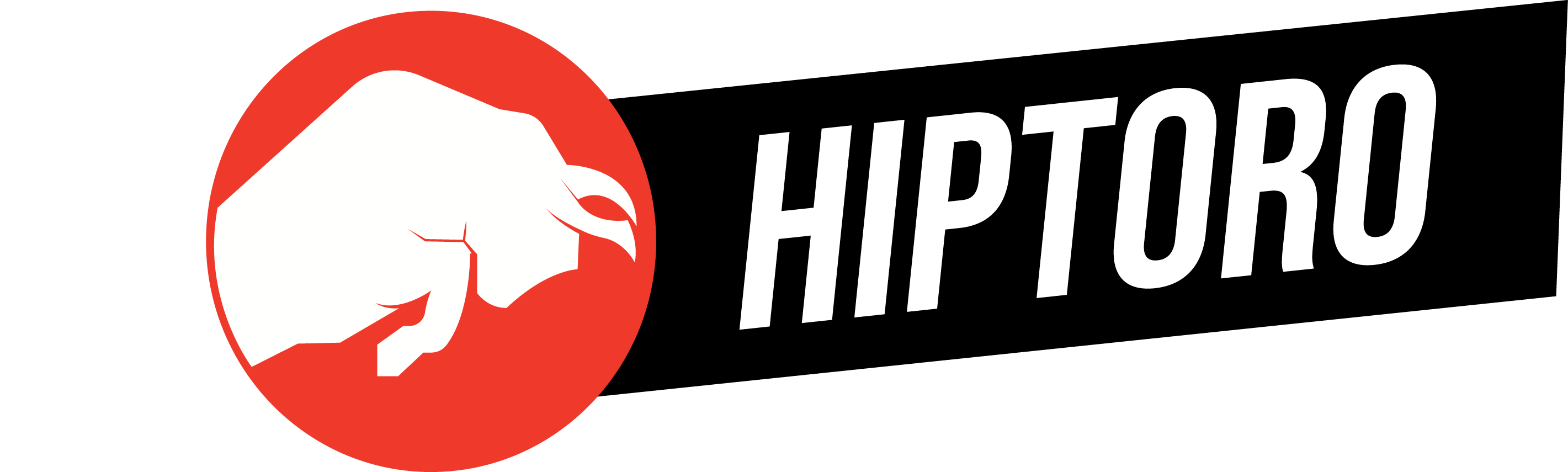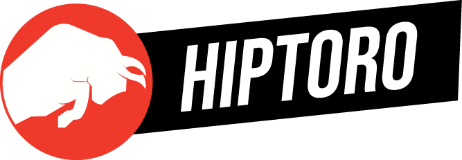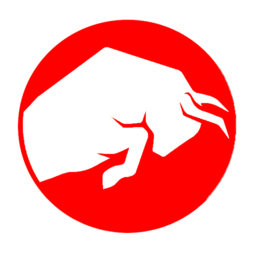Tackling Annoying Screen Glitches
The Xbox Series S, renowned for delivering an exceptional gaming experience, has encountered a hiccup that’s been a thorn in the side of many gamers: screen flickering. This distracting issue can detract from the immersive gaming experience, leaving users in search of a solution. Factors contributing to this problem range from HDMI cable issues and system updates to overheating and hardware malfunctions. Fortunately, resolving the screen flickering on your Xbox Series S is straightforward with a few recommended steps.
Ensuring Your System is Up-to-Date
Regular updates from Microsoft are designed to enhance the performance of your Xbox Series S and rectify any existing bugs or software-related concerns. Keeping your system updated is crucial to maintaining optimal functionality and potentially resolving the screen flickering issue. Following our system update, we noticed the screen flickering was resolved, indicating the effectiveness of this solution.
To update your Xbox Series S:
- Initiate the Guide: From the Xbox Home screen, press the Xbox button on your controller.
- Navigate to System Settings: Go to Profile And System > Settings > System.
- Proceed with the Update: Select Updates and Downloads, then click Update Console and choose Start Update.
Adjusting Display Settings for Optimal Performance
Incorrect display settings could be the culprit behind screen flickering. Adjusting your Xbox’s display settings to match your TV or monitor’s capabilities, including resolution, refresh rate, and color depth, can significantly improve visual output. This not only minimizes disruptions but also enhances your overall viewing experience. This method, corroborated by discussions on the Microsoft forum, has proven successful for several users.
To adjust the display settings on your Xbox Series S:
- Open Settings: Press the Xbox button to access the guide, then select Profile & system > Settings.
- Modify Display Options: Under the General tab, choose TV & display options and adjust the display and picture settings according to your preference.
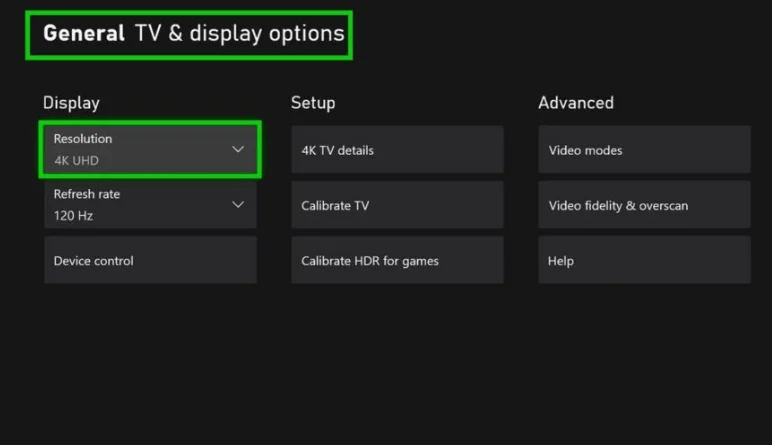
Performing a Power Cycle for a Fresh Start
A power cycle can effectively eliminate temporary system glitches that may cause screen flickering. This simple reset process has been noted to clear screen flickering issues, providing a quick and easy solution.
To perform a power cycle on your Xbox Series S:
- Initiate Console Reset: Turn off your console, disconnect all cables, wait for 30 seconds, then reconnect the cables and power on the console.
Both quality and performance across PS5 and Xbox Series X\S have this weird flickering nonstop and nothing has helped. The edges (aliasing) of every person and thing on screen flash. Its frustrating cause its constant.
— SpookyBoiOllie (@GhostBoyOliver) September 28, 2023
Final Thoughts on the Flickering Dilemma
Put me down for this as well on Xbox Series S. Random graphical issues, tearing, flickering, sometimes the character disappears and his weapons are floating in midair, flickering during cut scenes and then it shuts to the Home Screen. Tried reinstalling as only 10 hours in.
— Stu Myers (@StuM35mm) April 29, 2022
While the screen flickering issue on the Xbox Series S can be frustrating, it’s reassuring to know that there are several straightforward solutions to tackle the problem. From system updates and adjusting display settings to performing a power cycle, these steps can help restore your gaming experience to its full glory. It’s important to remember that this issue is not isolated to the Xbox Series S but has been reported across various Xbox models, highlighting the need for awareness and timely resolution.