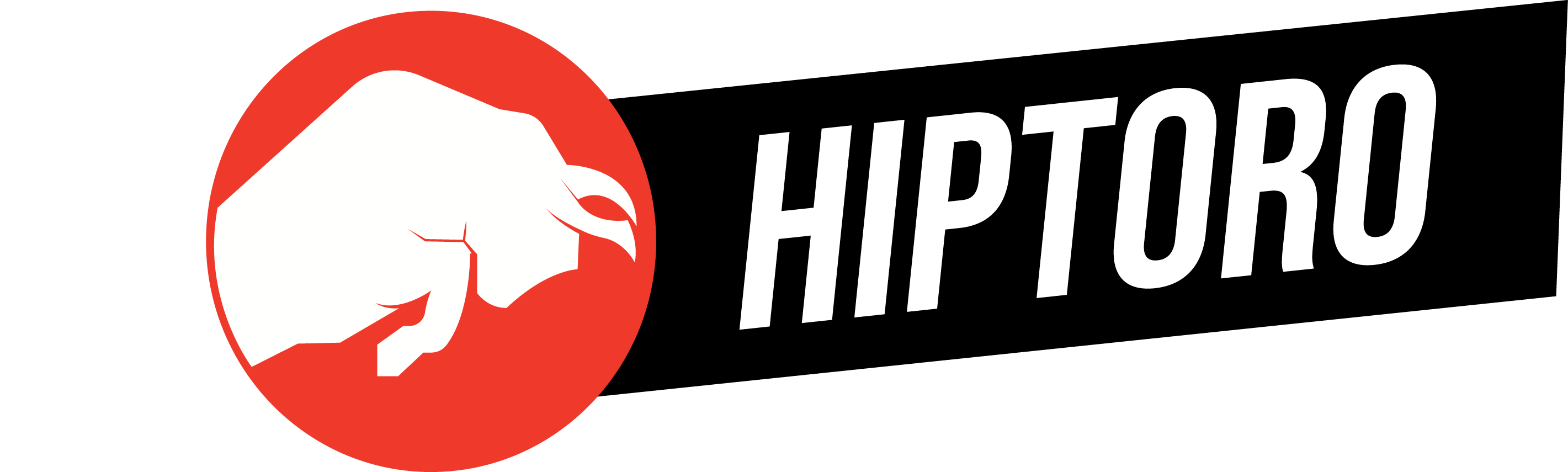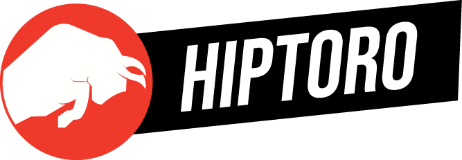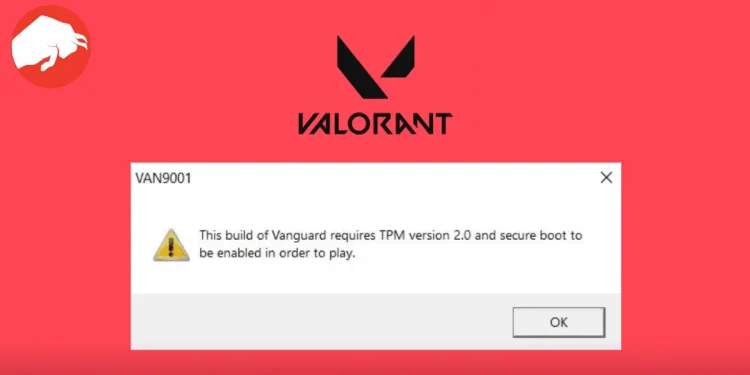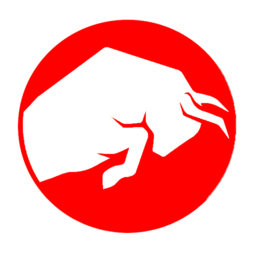Valorant players have recently been grappling with a frustrating secure boot error, leaving many unable to dive into the game. This issue, characterized by the “TPM 2.0 and secure boot error” message, can dampen the spirits of even the most dedicated fans of the game. But fear not, for there are several strategies to overcome this obstacle and get back to enjoying Valorant.
Understanding the Root of the Problem
At the heart of this dilemma are several potential culprits, including Secure Boot Conflict, Outdated Graphics Drivers, Anti-Cheat Software (Riot Vanguard), Third-Party Software Interference, TPM 2.0, BIOS/UEFI Settings, and Hardware Compatibility Issues. Secure Boot is a security standard developed to ensure that a device boots using only software that is trusted by the Original Equipment Manufacturer (OEM). However, Riot Games’ Vanguard, the anti-cheat system for Valorant, requires both TPM 2.0 and Secure Boot to be enabled, leading to a clash that manifests as the VAN 9001 error for players.
Step-by-Step Solutions for Players

Disabling Secure Boot
Disabling Secure Boot in the BIOS/UEFI settings has been a successful workaround for many, including myself. This approach involves restarting your computer, entering the BIOS/UEFI settings, navigating to the “Security” or “Boot” tab, and then disabling the Secure Boot option. While this method allows unsigned software to run, potentially resolving the VAN 9001 error, it’s important to proceed with caution, as it involves altering fundamental security settings of your device.
Ensuring TPM 2.0 Compatibility
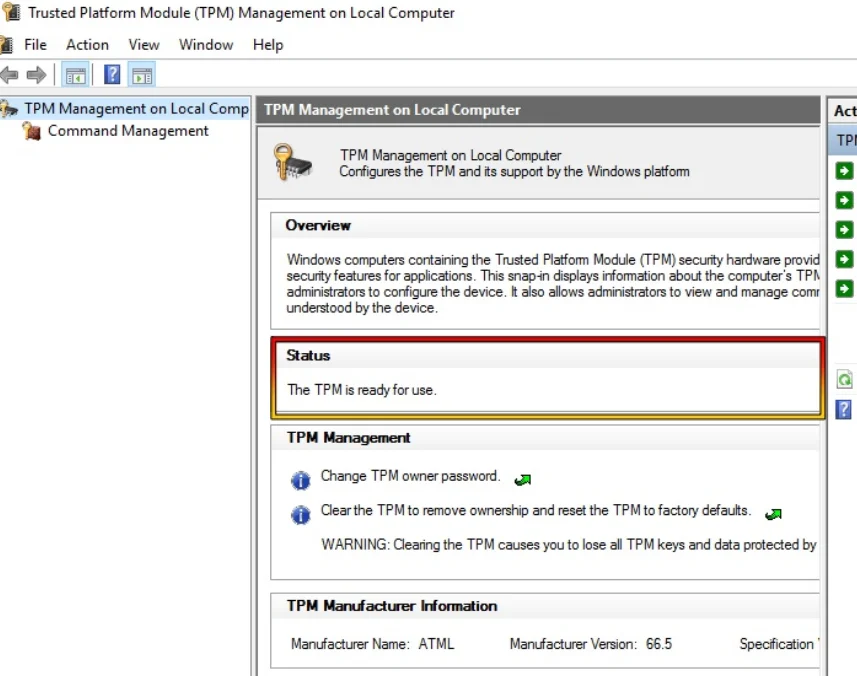
Another angle of attack is verifying the compatibility of your Trusted Platform Module (TPM) 2.0. This hardware-based security feature plays a crucial role in Valorant’s anti-cheat mechanism. Checking your system’s compatibility with TPM 2.0 and ensuring it’s enabled in your BIOS/UEFI settings can be a critical step in overcoming the secure boot error. This process can be initiated by opening the TPM management console through the Windows Run dialogue box and making the necessary adjustments in the BIOS/UEFI settings.
Keeping Windows Up-to-Date
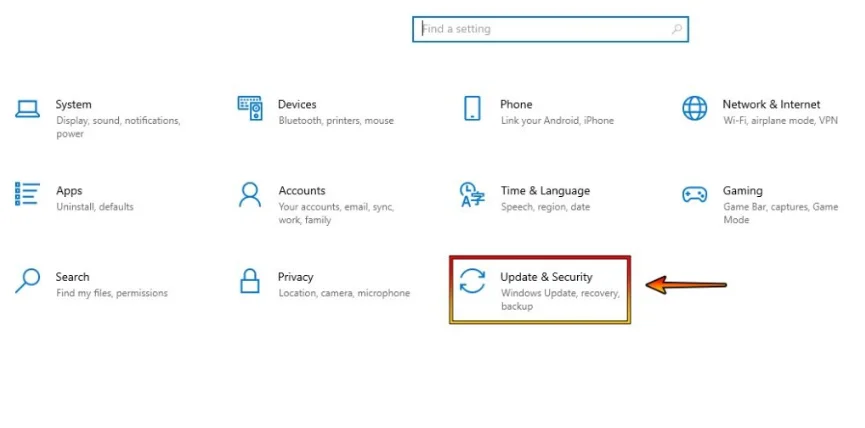
Updating Windows is another effective strategy to combat this issue. Microsoft’s regular updates not only enhance the functionality and security of your system but can also resolve underlying compatibility issues between your drivers and Windows. By ensuring your system is up-to-date, you can potentially eliminate the secure boot issue and enjoy a smoother gaming experience.
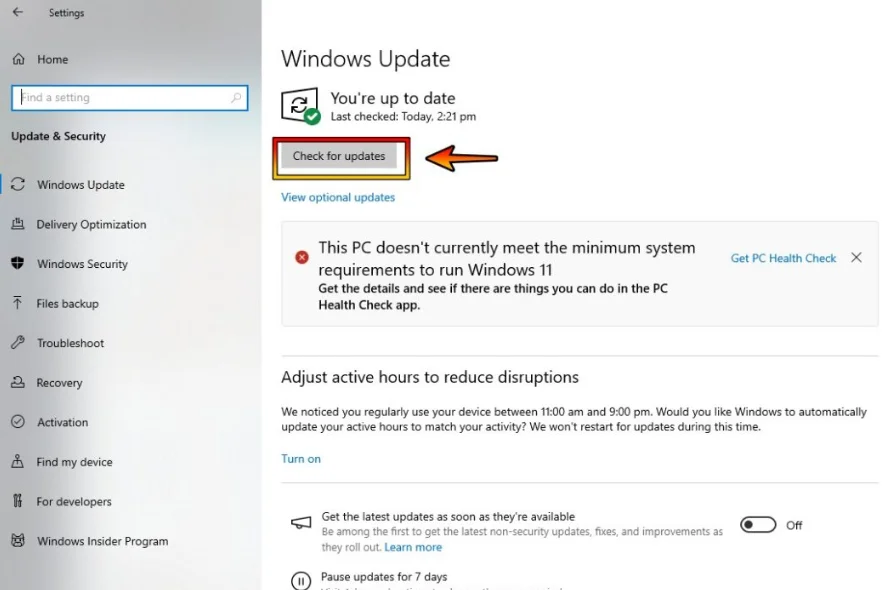
Navigating the Secure Boot Challenge
The secure boot issue in Valorant is a complex problem that requires a thoughtful approach to resolve. Whether it’s by disabling Secure Boot, ensuring TPM 2.0 compatibility, or updating Windows, the solutions are varied and cater to different aspects of the problem. While Riot Games has yet to address this issue directly, the community has come together to share effective workarounds that allow players to bypass these hurdles and return to the game.
Yo I need some help with #valorant. I keep getting error code 9003 and told to boot in #UEFI, #SecureBoot, with #TPM 2.0 which I’m in all of that but it still wont let me play. Im in #Windows11 and yes I just tried to make this as accessible as possible. Please hep, @PlayVALORANT
— kohzy (@kohzyt) October 2, 2022
FAQs for Quick Assistance
- Bypassing the Valorant Secure-Boot Error: Begin by verifying and potentially disabling Secure Boot and TPM 2.0 features in your system’s BIOS/UEFI settings.
- Understanding the Secure Boot Error: This issue often arises from a clash between Secure Boot and TPM 2.0, though outdated systems or incompatible drivers can also be at fault.
- Valorant Compatibility with Your PC: The Riot Games anti-cheat feature, Vanguard, requires that your computer’s security settings meet specific standards, which may include enabling TPM 2.0 and Secure Boot.
This guide aims to empower Valorant players with the knowledge and tools needed to tackle the secure boot issue head-on, ensuring that the only battles you’ll need to focus on are those within the game itself.