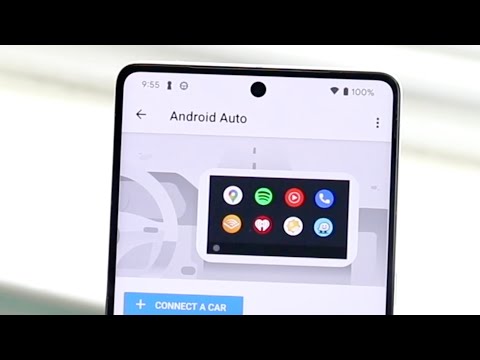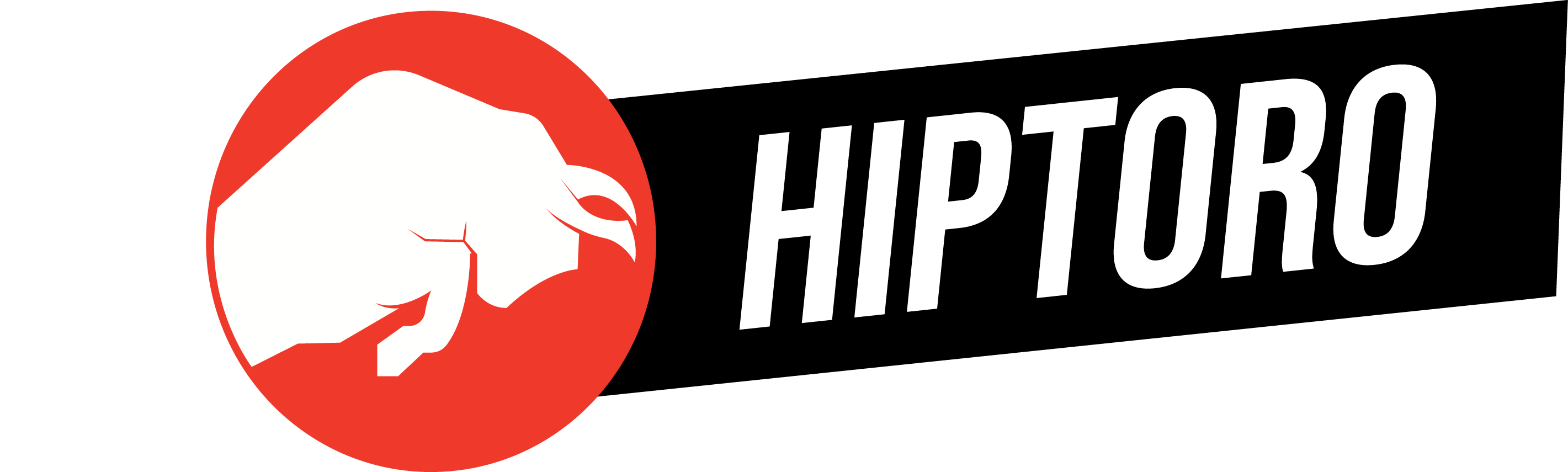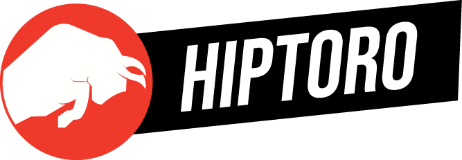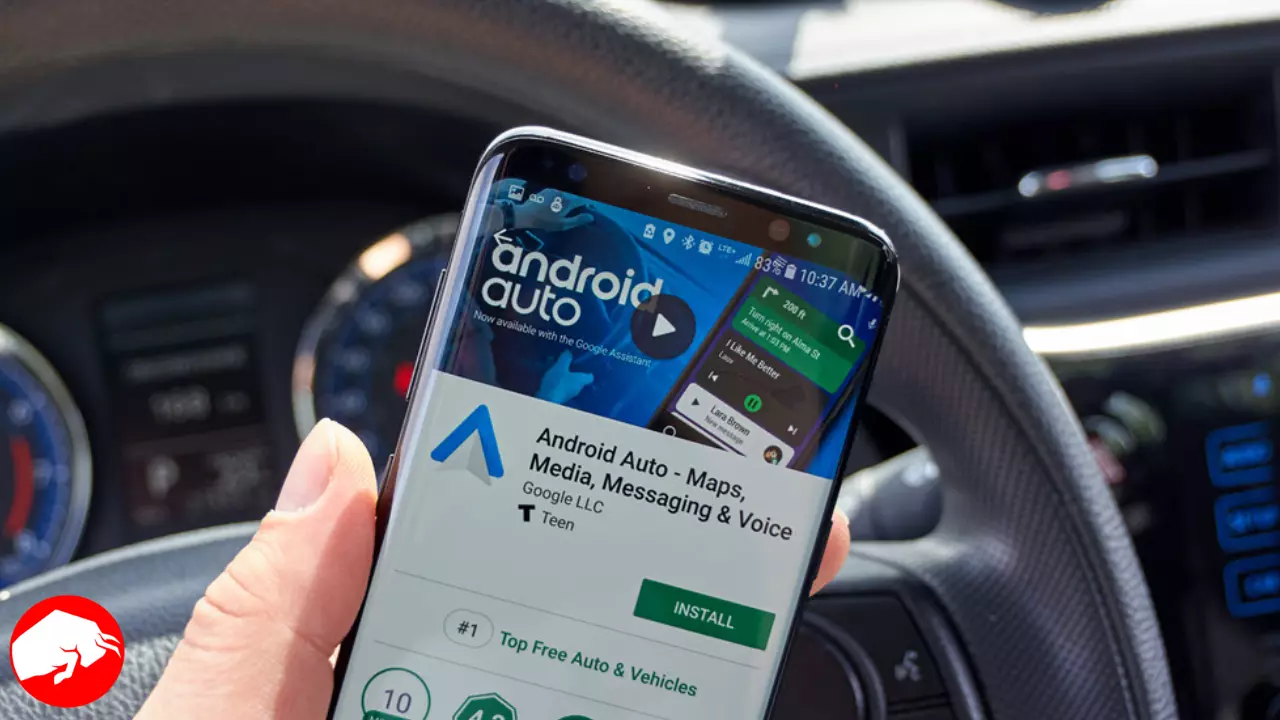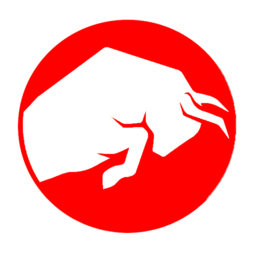This article describes the way to add apps to Android Auto, arrange them so they appear in a different order on the screen, and hide any apps that aren’t in use. The advantages of Android Auto features are also explained. To add your phone to Android Auto, install the app. If compatible, it will automatically appear on the screen in your car. You may use this capability to create shortcuts for calling a contact or launch a Google Assistant activity from the screen in your car.
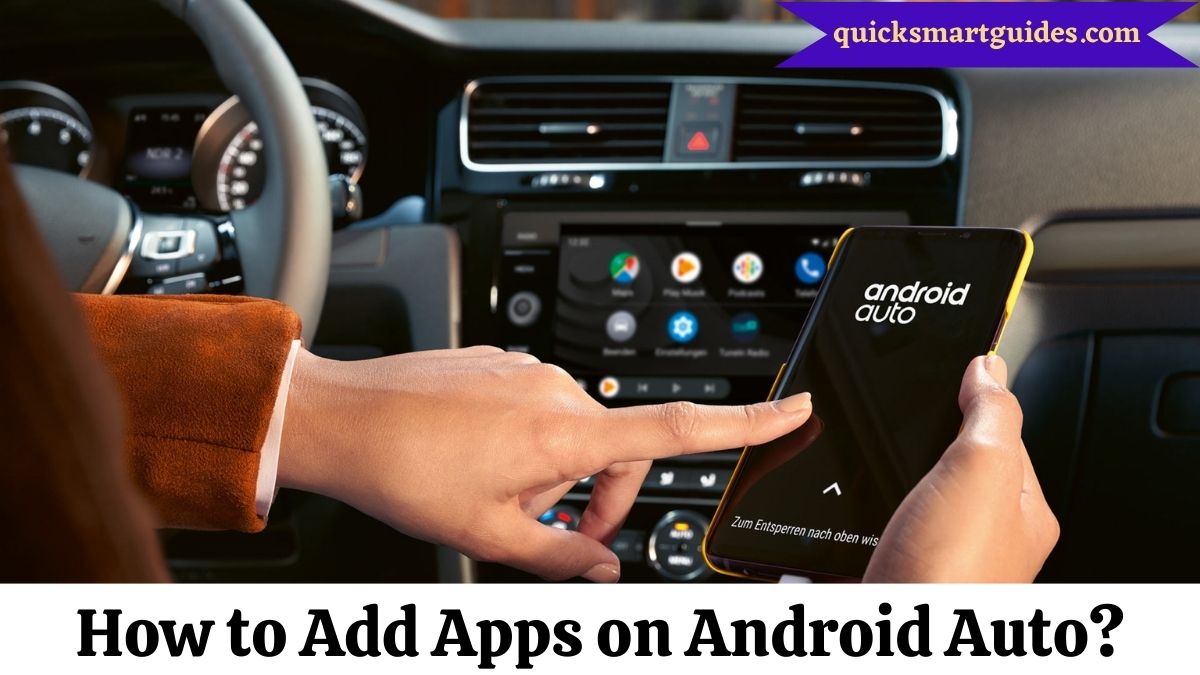
Procedure to add apps to Android Auto
Here is a step-by-step guide on how you can add apps to Android Auto:-
- Choose which applications you wish to install first. Although not every Android app is compatible with Android Auto, we can get you started with some of the more widely used ones, like Spotify, Facebook Messenger, and Google Maps.
- As you would with any other app, install the application on your Android device. You are not required to install most Android Auto-compatible apps separately because they are available through the default mobile app.
- You’re finished! To utilize the latest Android Auto-supported apps, link your phone to the car.
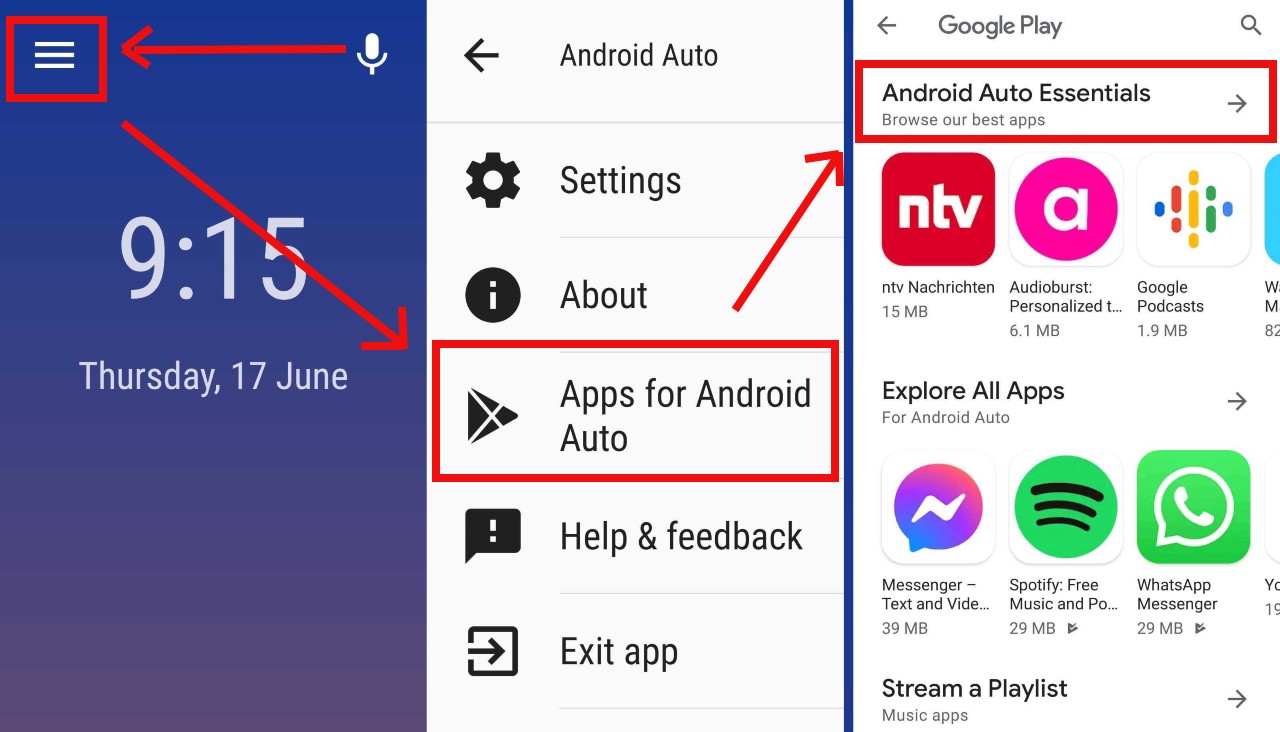
Other useful operations with Android Auto apps
After knowing how to add Apps to Android Auto, you would surely be interested in knowing what else can you do with Android Auto apps. Here’s a list of things you can try once you know how to add apps to Android Auto.
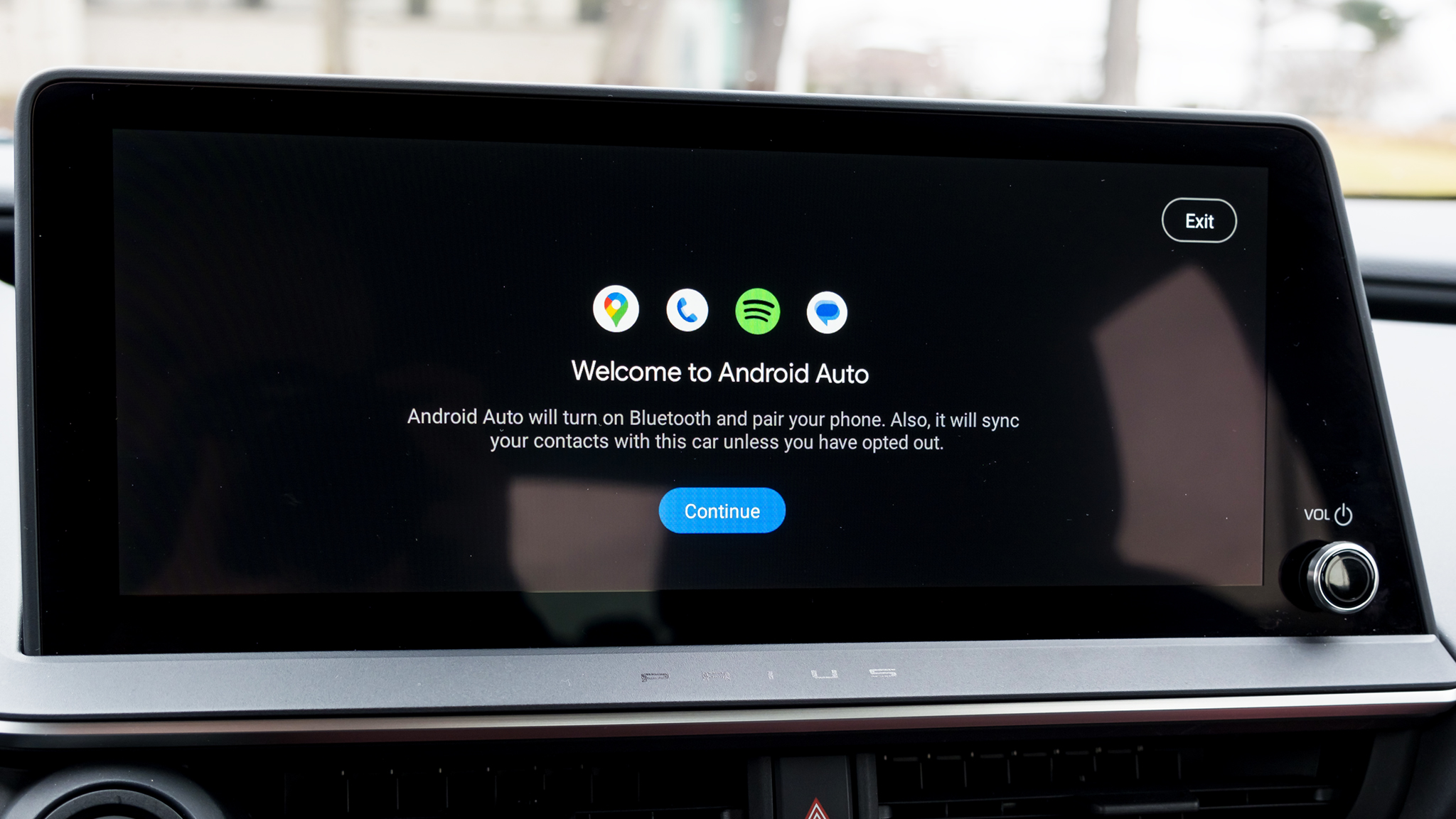
- Organize your Android Auto Apps- To conceal, reorganise, or create useful Google Assistant shortcuts for your apps on the screen of your car, you need the Auto app from Google.
- Hide any Android Auto app- To add or withdraw the checkmark adjacent to any app in the list, simply tap it. Android Auto will work with the apps marked with a checkmark; the others will be displayed at the bottom of the application and hidden from your car’s display.
- Android Auto Apps- To make it simpler to reach your favourites, you can reorganise the order in which the apps show on the screen. To move an app to the top or bottom of the list, just tap and hold on it to grab hold of it.
- Create Android Auto app shortcuts- Shortcuts are useful for unlocking your garage door, delivering “Can’t talk now” SMS, calling people whose names are difficult to say, etc. Custom Google Assistant commands may also be turned into shortcuts that reside next to all of your usual apps, giving them the same level of accessibility while driving.