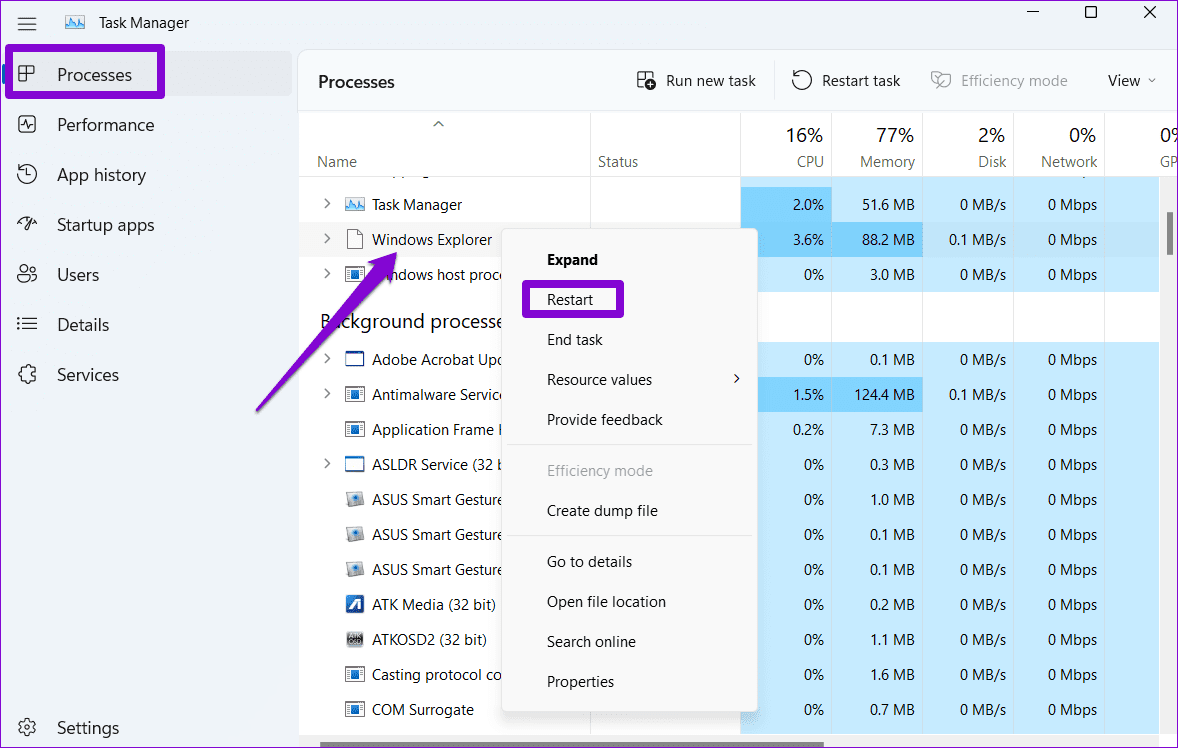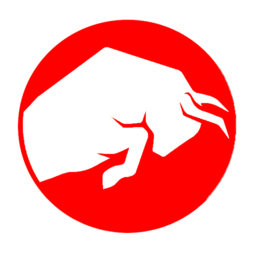Users have been complaining about difficulty using the Windows 11 or 10 Search Bar, and we are here, as usual, to solve this problem for you. Microsoft Windows is the preferred desktop computer OS for millions of users worldwide. It is simple to use, customizable, and accessible for all price ranges of devices.

However, there are occasions when using Windows becomes rather bothersome. That is a result of all the sporadic flaws and problems. One of them will be discussed in this post.
Has the Windows search box stopped accepting keyboard input? Since you are likely here for that reason, we would assume such is the case. So without further ado, let’s begin discussing how to address your problem.
Solutions to fix being unable to type in the Windows 11 or 10 search bar
- Restart the computer- Since the computer restarts with all its services and features, momentary problems are frequently fixed on their own.
- Check for malware- Malware has the potential to cause us a lot of difficulties. Therefore, be sure to scan your computer for malware anytime it begins to exhibit problems.
- Run the Troubleshooter- Find troubleshooting settings by opening the Settings app. The Settings app’s search box allows you to accomplish that.
- Restart Windows Search- On your PC, launch Task Manager and look for “Search” in the list of background processes. Select it, then click the top-located “End task” button. This shall restart the process and fix any problems with the Windows 11 or 10 Search Bar for you.

Restarting Windows Search from Task Manager often solves the problems - Run a SFC Scan- SFC, or System File Checker, stands for. When you run an SFC scan, your computer looks for faulty files and fixes them. It is always advised to do an SFC check if the device experiences issues.
- Perform a DISM scan- A Windows program called DISM, meaning Deployment Image Servicing & Management, is used to identify issues with the system image and subsequently fix them. Launch the Command Prompt with administrator privileges to perform a DISM scan. Run the following command after that.
Dism /Online /Cleanup-Image /ScanHealth
By the time the scan is complete, you will be notified of any repairs that you need to perform. To start the repair action input the command given below and press enter. This shall hopefully set the Windows 11 or 10 Search Bar to function correctly.
Dism /Online /Cleanup-Image /CheckHealth
- Rebuild Indexing Options- On your Windows device, open the Control Panel and search for Indexing Options. A new window will appear after you click Indexing Options. Three alternatives are listed at the bottom of this window. When you select Advanced, a new window will appear. Click the Rebuild button in the Troubleshooting section of this window. When the procedure is finished, click OK, & your Windows search feature will function once more.
- Run the CTF loader- The CTF Loader, also known as the collaborative translation framework loader, makes sure that different Windows components are connected. You can see how it might assist in restoring the functionality of the Windows search bar. Open File Explorer & the C Drive to launch the CTF Loader. Typically, it is saved under the label Local Disc (C:). Go to the Windows folder now. Enter the System32 folder once you’re inside. Now search for the “ctfmon.exe” file. Run it.
Do a Factory Reset if the Windows 11 or 10 search bar fails to function normally
If your Windows 11 or 10 Search Bar fails to function properly even after applying all these steps, the last option left for you is to do a clean reset of your windows. Any problems with the Windows 11 or 10 Search Bar will definitely, be sorted for the better with this step since the entire OS gets reset. However, if you wish to do so, make sure to back up all your important data and files before proceeding. A reset deletes all your files and user data on the system.
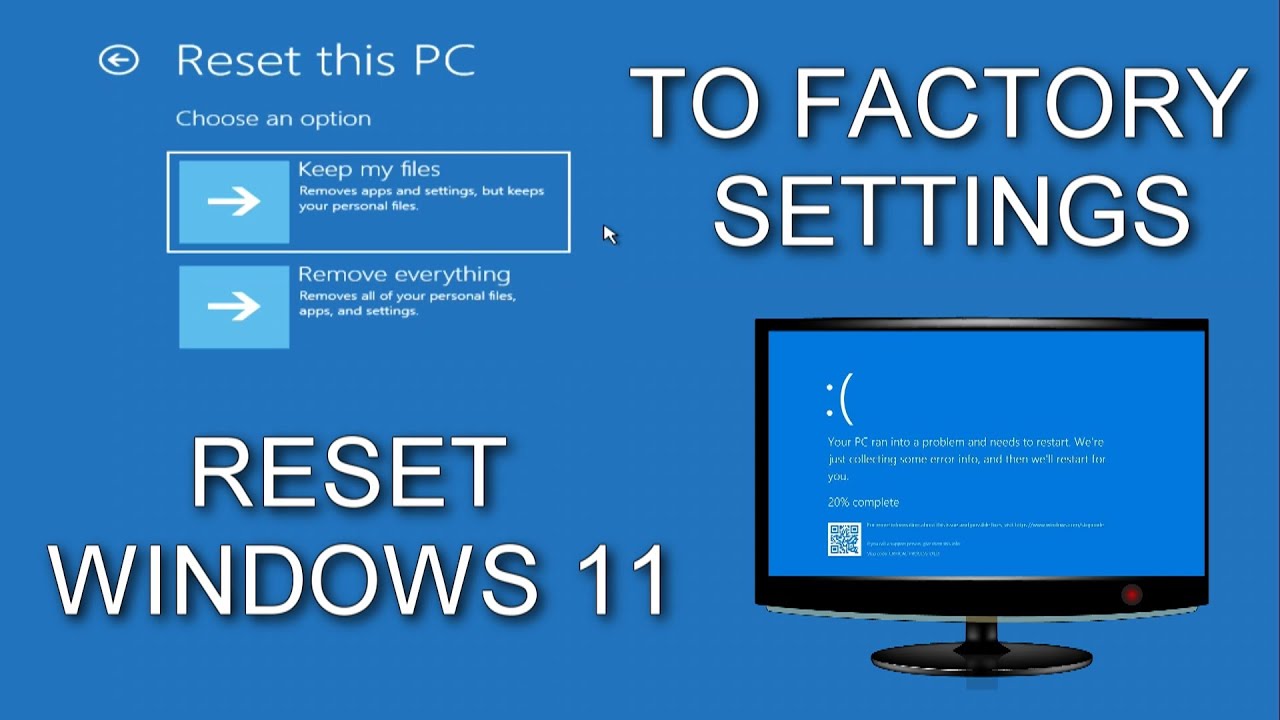
We’d also like to give you one additional piece of advice. You can open apps using the Command Prompt and the Run window if you frequently utilize the Windows search bar for that purpose. You won’t have to deal with the trouble of setting up your gadget again after resetting it.
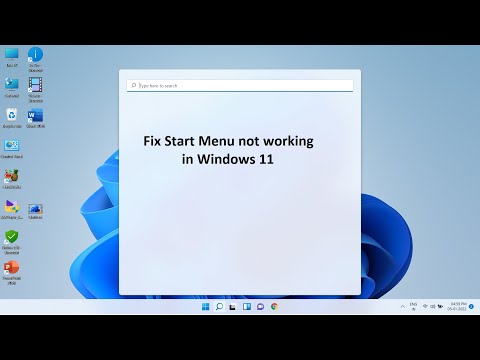
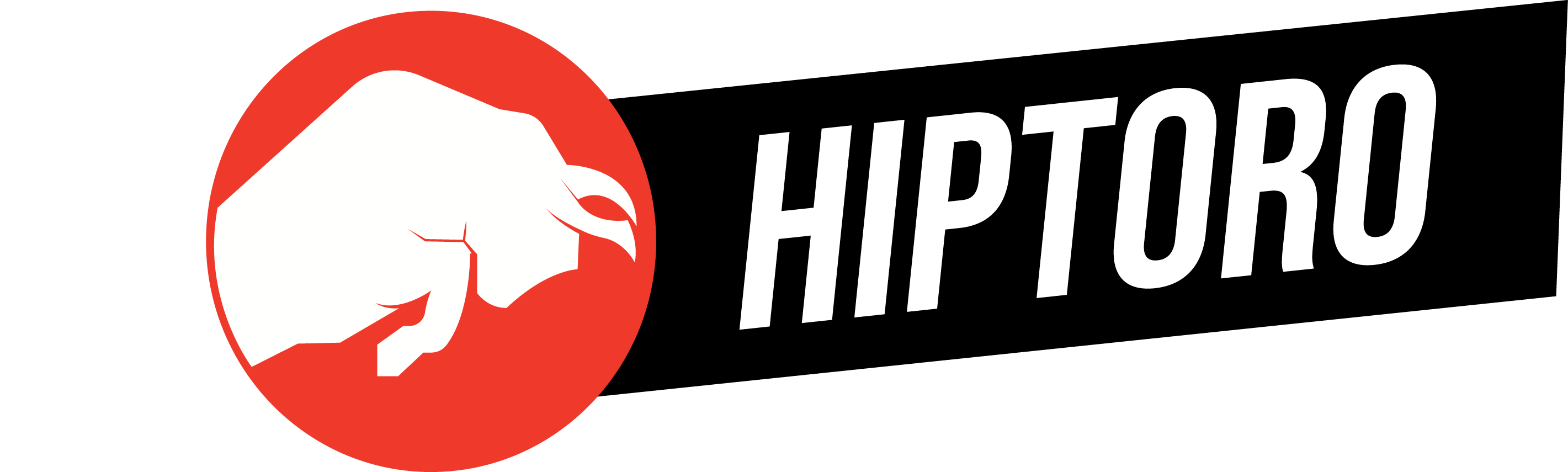
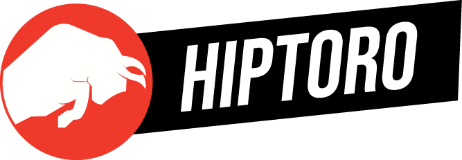
![How to Solve Windows 11 or 10 Search Bar Not Working? Troubleshooting and Easiest Fixes [GUIDE]](https://www.hiptoro.com/wp-content/uploads/2023/10/Solve-Windows-11-or-10-Search-Bar-750x375.webp)