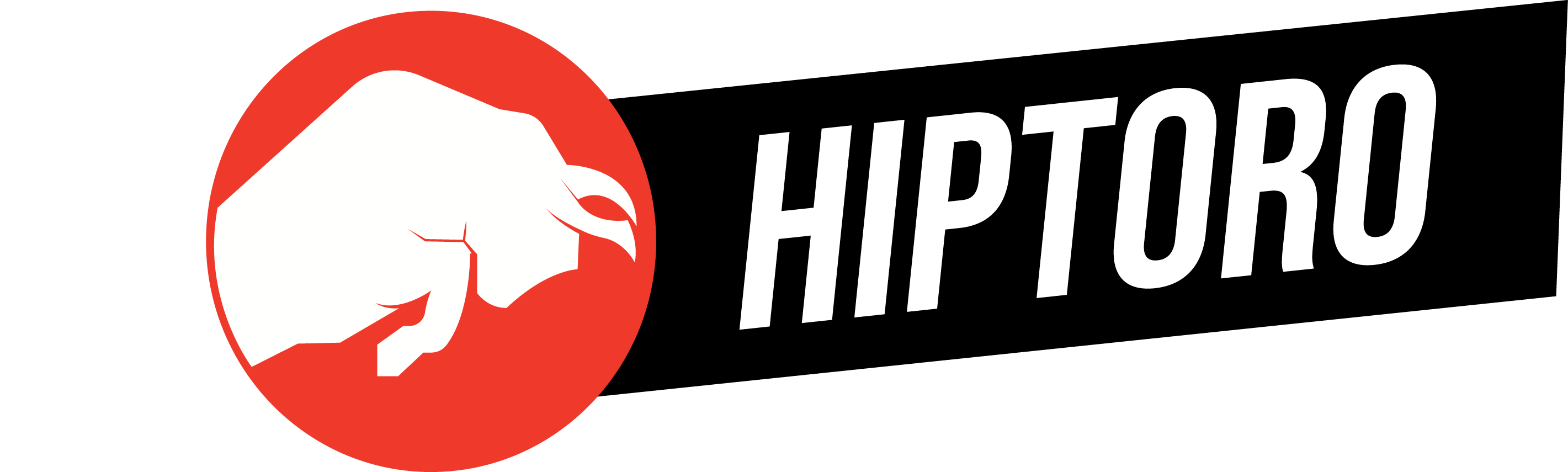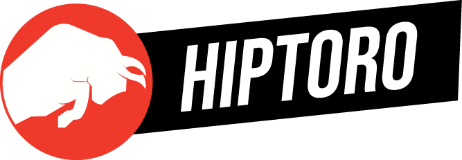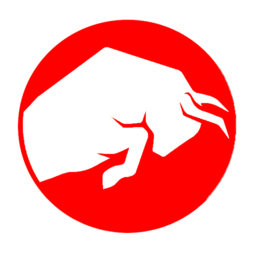The Xbox green screen error is a common issue for many gamers, often indicating problems during system startup. Here’s a detailed guide on how to address and resolve this frustrating problem.
Hard Reset: The First Step in Troubleshooting
When faced with the Xbox green screen issue, the first and simplest step is to perform a hard reset. This involves holding down the power button for 10 seconds, checking the HDMI connection, and attempting to start the Xbox in Safe Mode for further troubleshooting. These steps are essential for tackling system startup issues caused by corrupted system files, failed updates, or hardware problems.
Factory Resetting: A Potent Solution
Factory resetting your Xbox One console is a powerful method to fix the green screen error. This process restores the system to its default settings, eliminating technical glitches that hinder startup. “I applied this method to my console, which gave a positive outcome regarding this issue,” indicating its effectiveness. The steps include:
- Power off the Xbox – Turn off your Xbox and press and hold the Pair and Eject buttons together.
- Hold Eject & Pair Buttons – Start your Xbox and hold the Pair and Eject buttons until you hear two beeps.
- Reset the Console – Choose ‘Reset this Xbox’ from the options after boot-up.
- Restart the Console – Finally, restart your Xbox One to see if the issue is resolved.
Installing An Offline System Update
Another effective approach is installing an offline system update. This method addresses issues related to corrupted or incomplete system updates. “I successfully resolved the error with this method,” showing its reliability. The process involves:
- Formatting a USB – Use an 8GB USB stick formatted on the NTFS standard.
- Downloading the Update – Download and unzip the Xbox Offline System Update (OSU1) onto the USB.
- Launching the Update – Insert the USB into the Xbox One, choose ‘Offline System Update’, and wait for the update to complete.
- Restart and Check – After the update, restart your Xbox One and check if the issue is fixed.
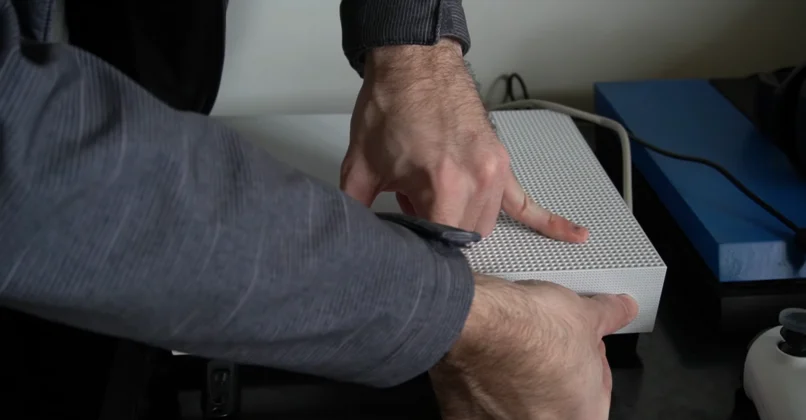
Circumventing The Security Check
Sometimes, bypassing the security check can resolve the green screen issue. This method was effective in resolving the problem for many users. The steps include:
- Hold the Xbox Logo Button – Hold until the controller vibrates.
- Press the Start Menu Button – Press and hold for a while.
- Remove Controller’s Batteries – Remove the batteries from your controller.
- Restart the Xbox – The Xbox should bypass the security check and start normally.
A Systematic Approach to Xbox Troubleshooting
In conclusion, resolving the Xbox Series X green screen issue requires a systematic approach. Starting with a hard reset, securing HDMI connections, and attempting Safe Mode troubleshooting are crucial first steps. If these fail, more advanced solutions like factory resetting, installing offline system updates, and bypassing security checks can be employed. Each method has proven successful, not only in my experience but for many others facing similar challenges. This comprehensive guide offers valuable insights and practical solutions for overcoming one of the most common issues faced by Xbox users.